Capcut Draft ✂️
Supports exporting materials to CapCut, providing fine-grained control over visuals, audio, subtitles, and more to assist with post-production adjustments and customization.
Preferences
Open CapCut, click the top-right corner to view Draft Location.
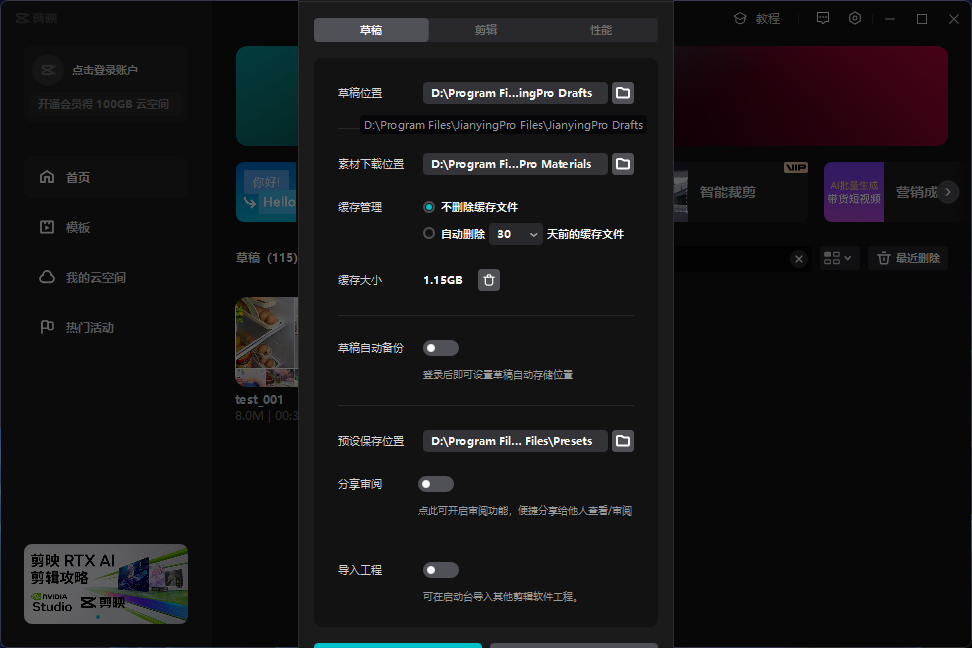
Open the preferences page, copy the address, and paste it.
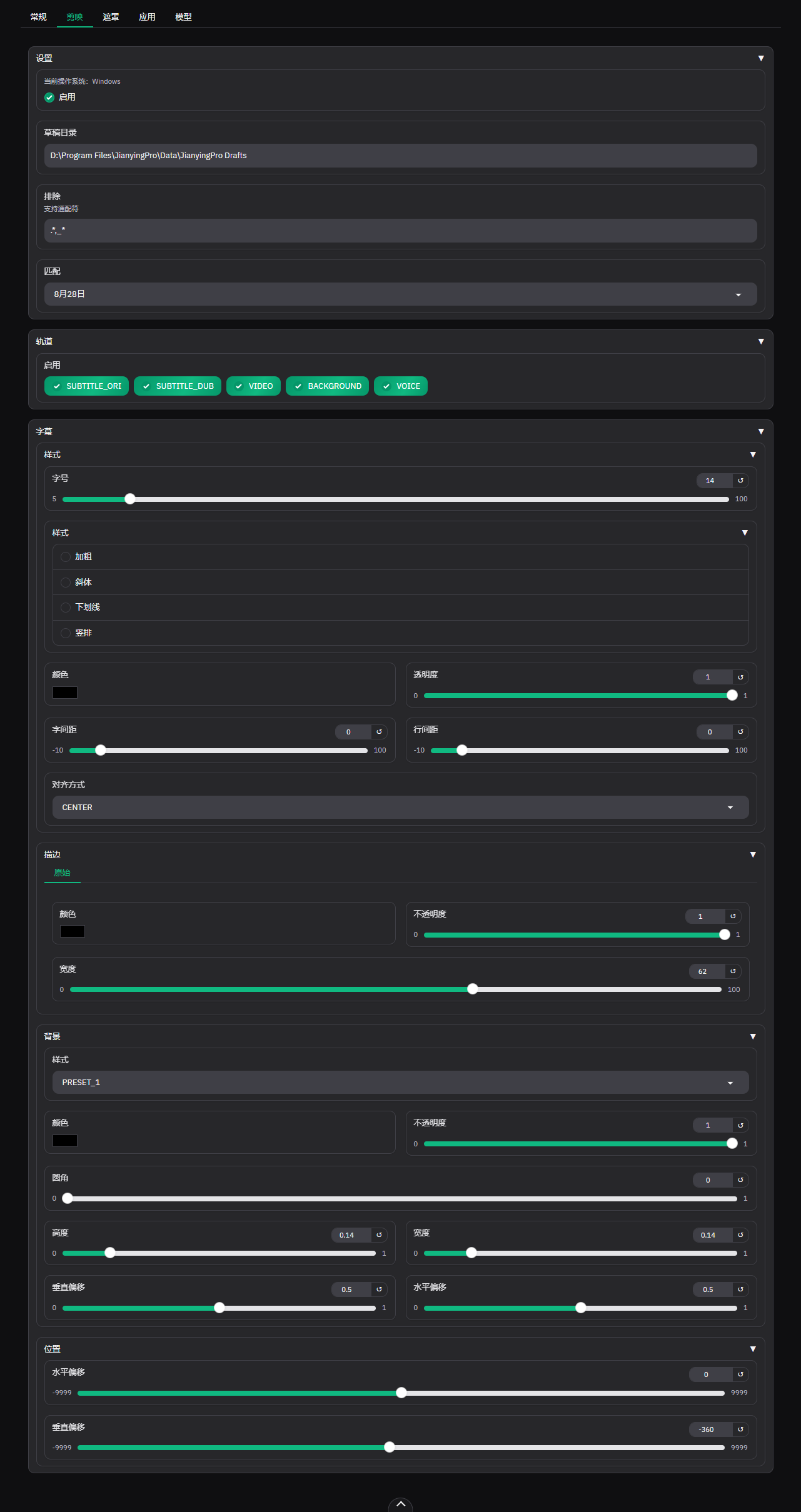
Configuration Options
Settings
Based on your environment, input the Draft Directory and Exclusions to automatically match drafts for extracting subtitles from CapCut.
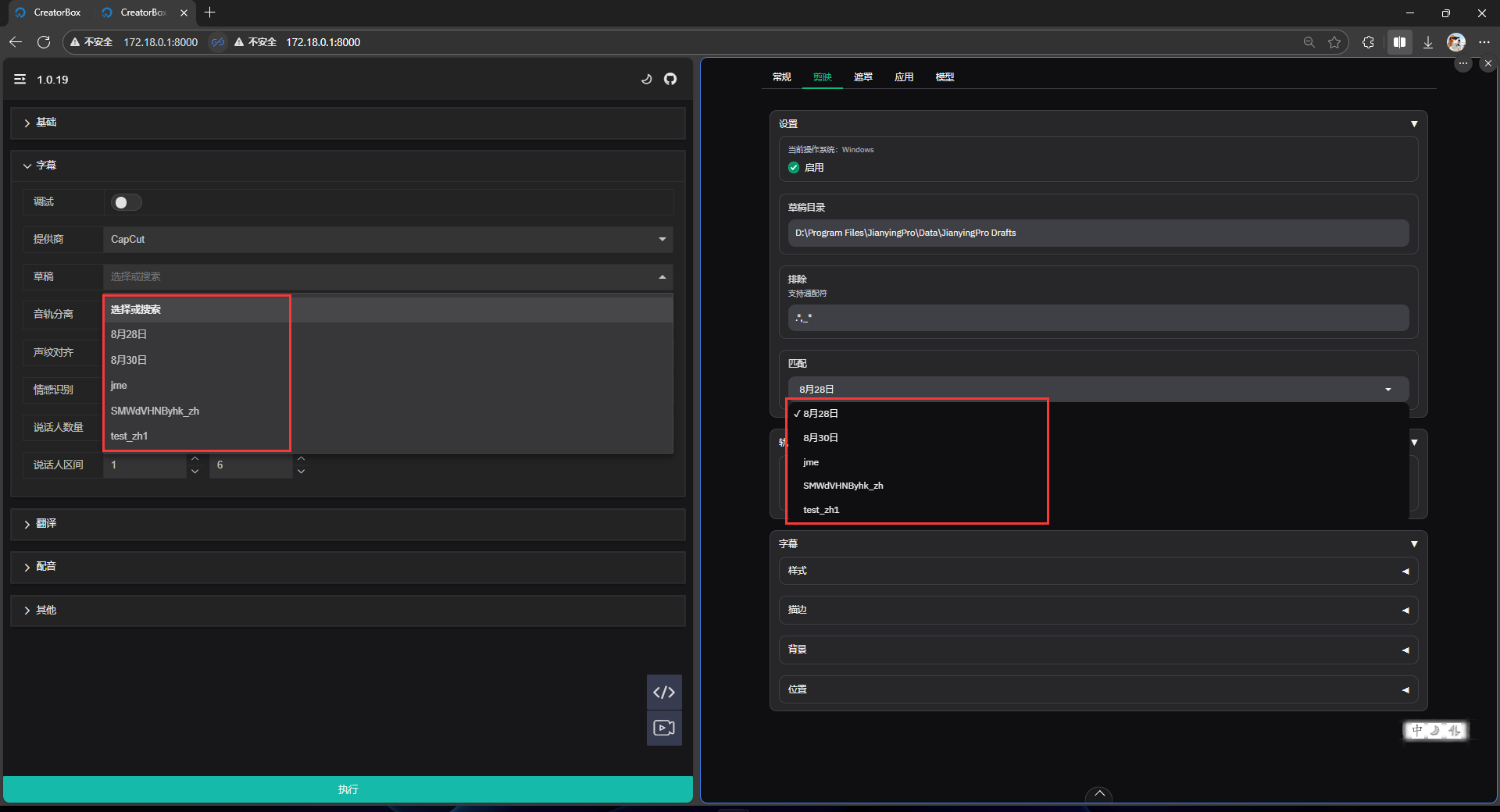
Tracks
Control the visibility of tracks during export as needed. The order is from top to bottom:
SUBTITLE_ORIOriginal subtitlesSUBTITLE_DUBDubbed subtitlesVIDEOOriginal videoBACKGROUNDOriginal background audioVOICEDubbed voice audio
Subtitles
Style
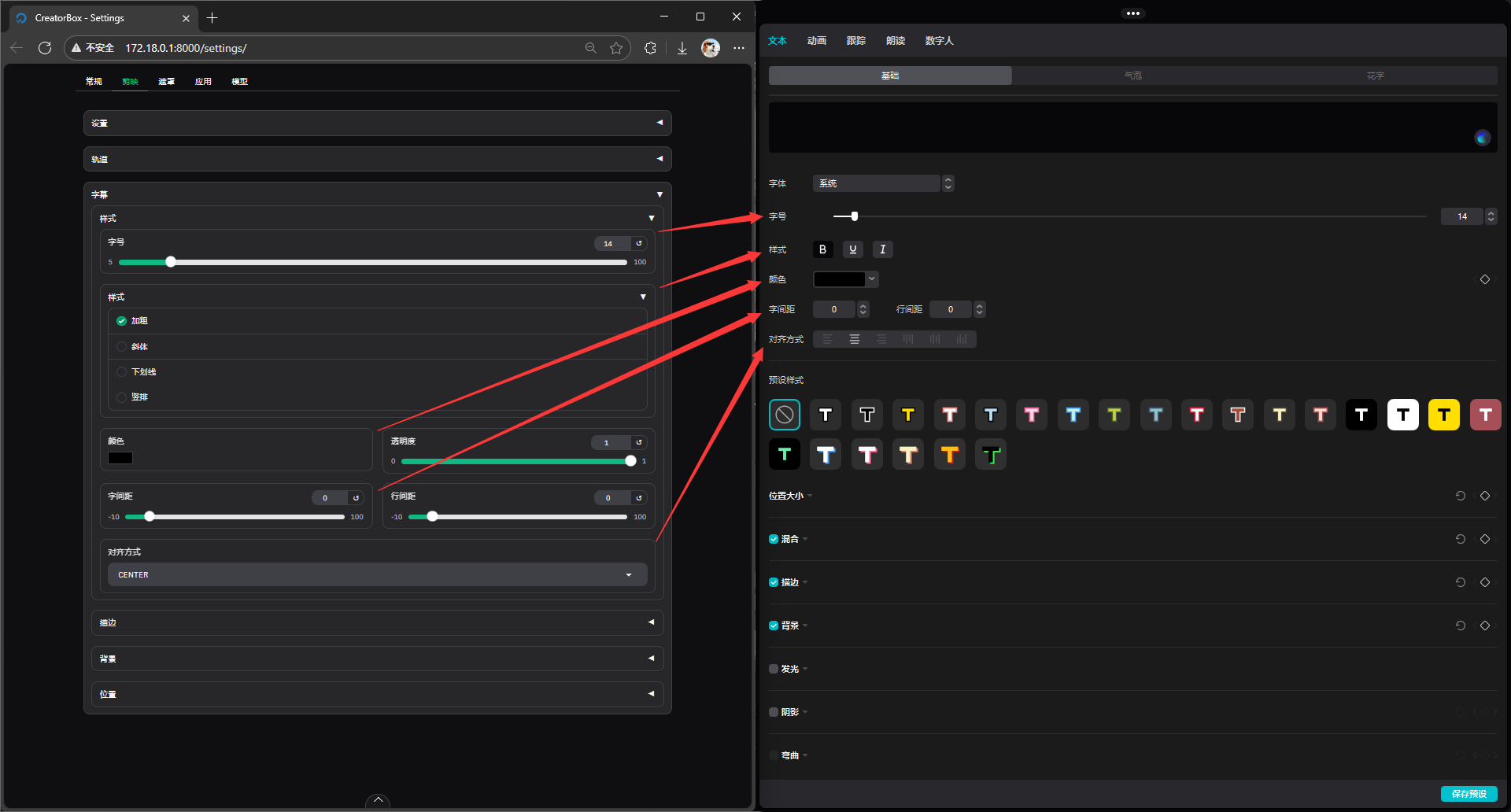
Boder
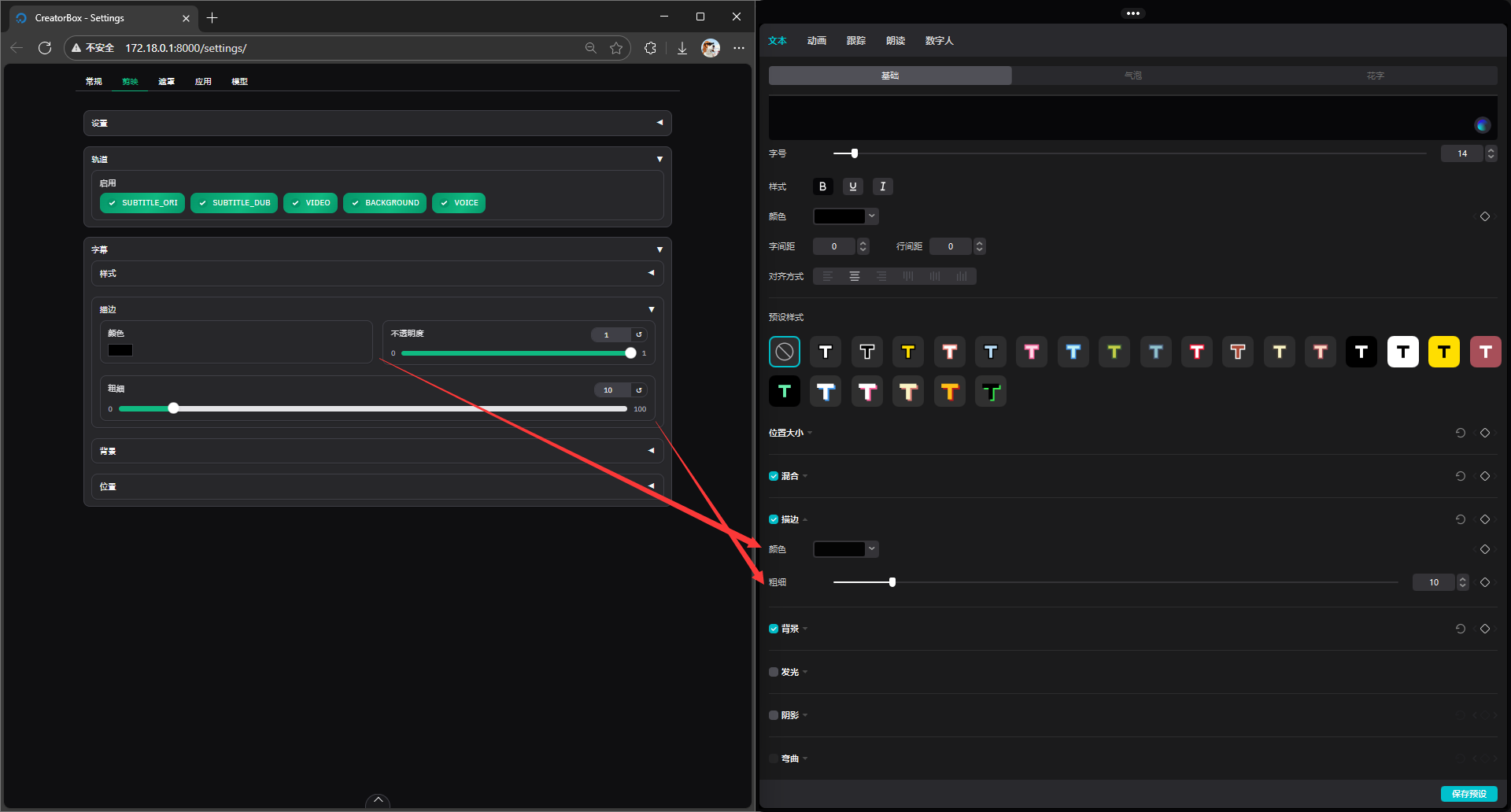
Background
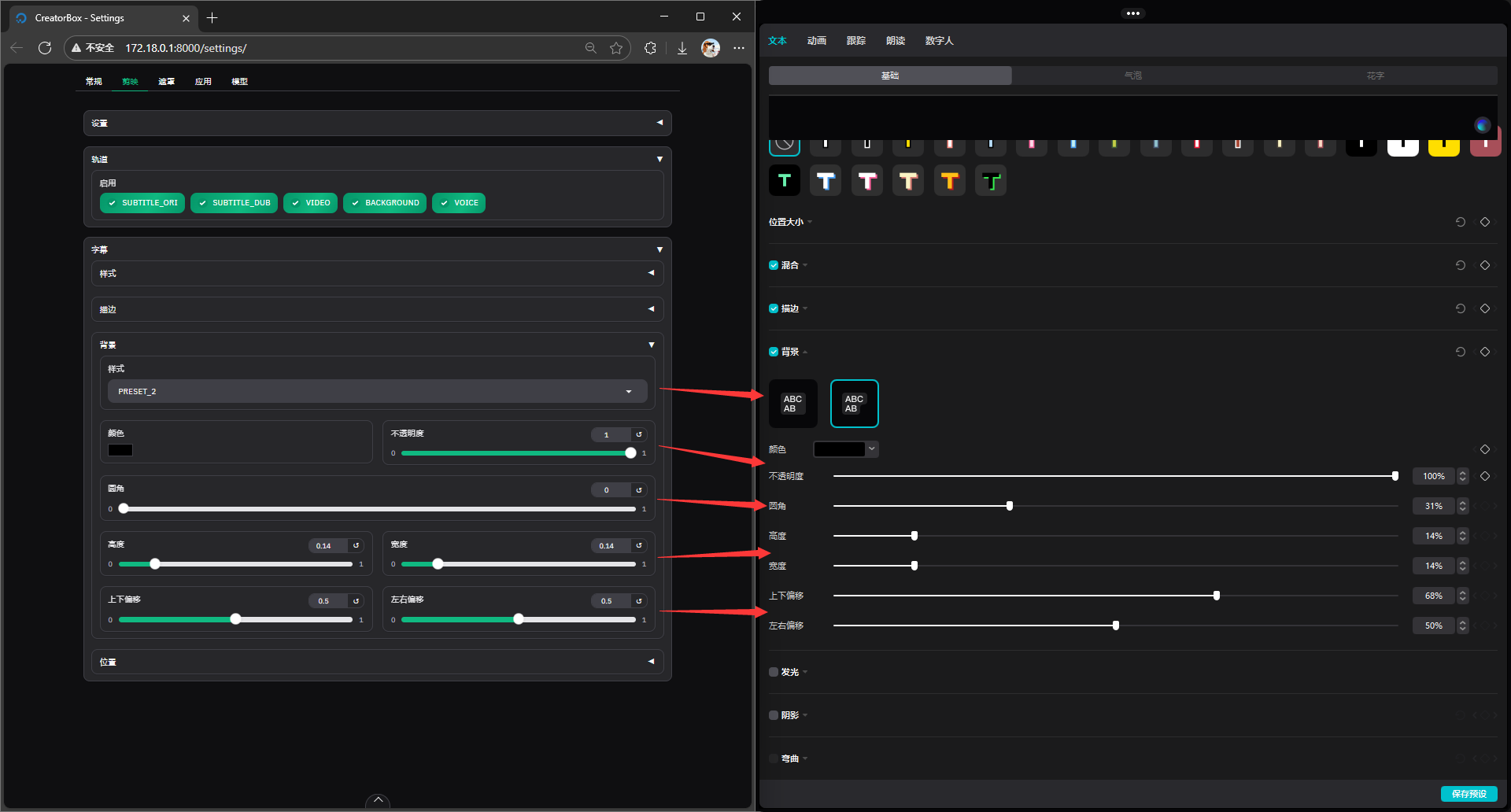
Position
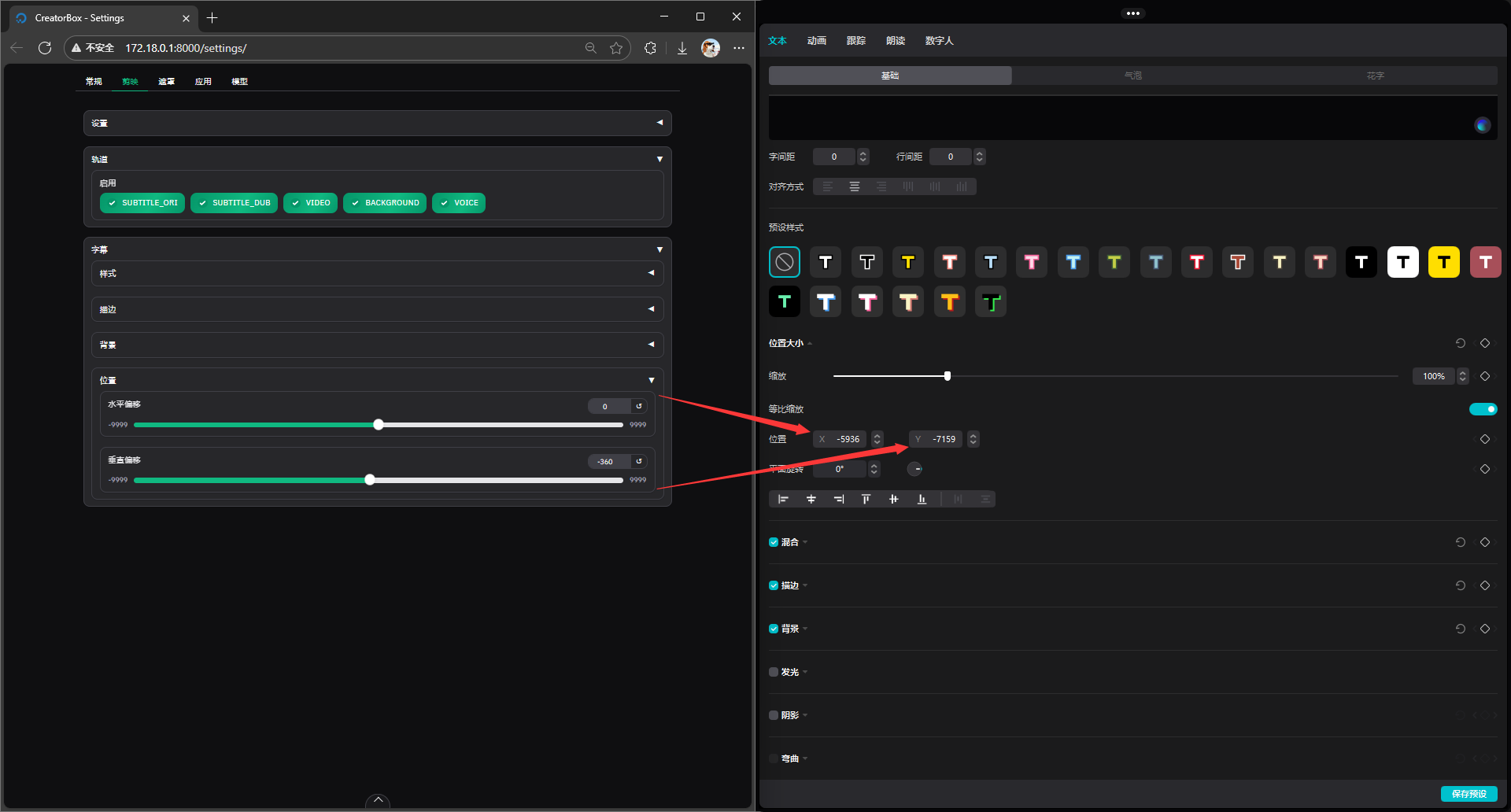
Notes
Currently, draft export is only supported on Windows. On other systems, you will see the following:
2025-04-18 07:13:06.251 | INFO annotation:44 - dubbing_to_draft is not supported on Linux. Skipping.
2025-04-18 07:13:06.251 | INFO annotation:44 - open_jianying is not supported on Linux. Skipping.| 🔧 Draft Page | ✂️ Edit Page |
|---|---|
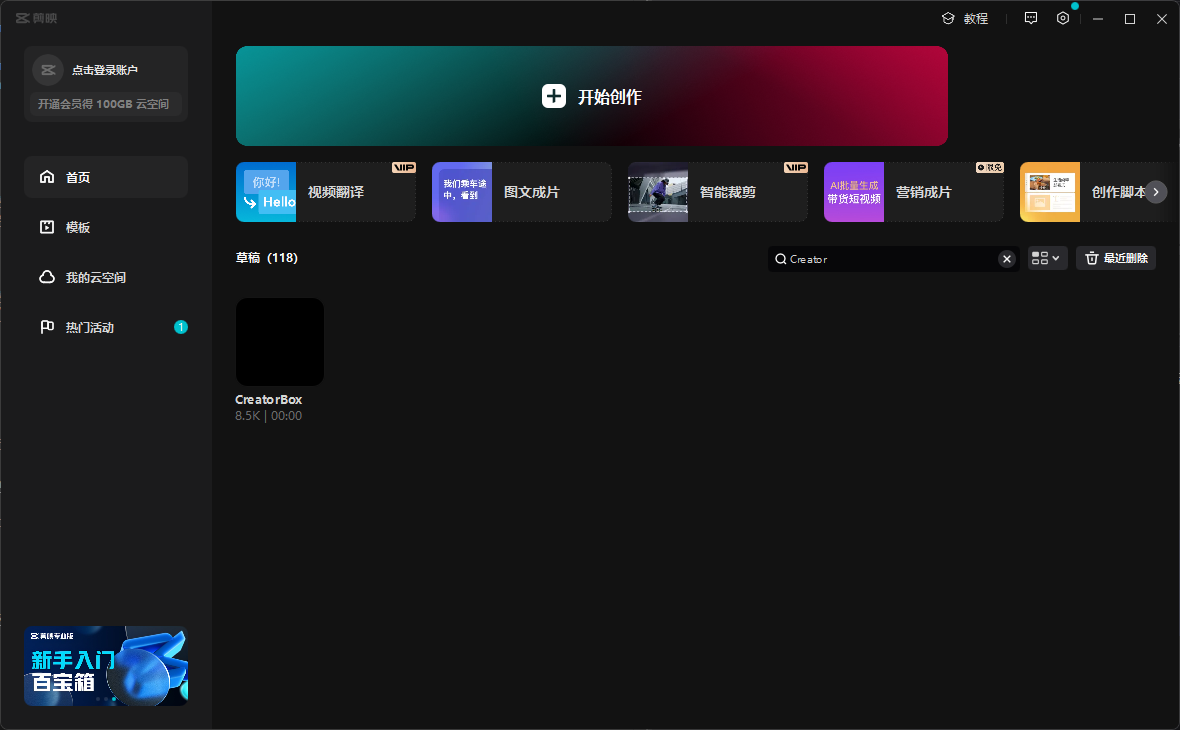 | 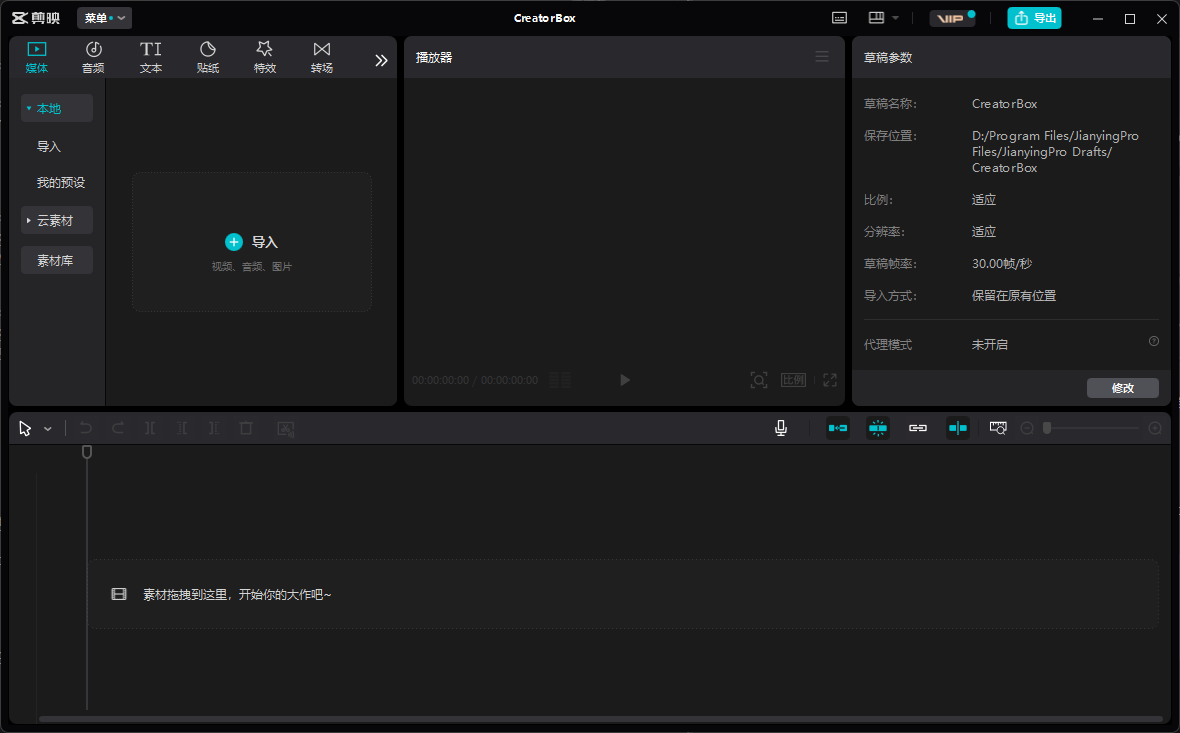 |
Note
When using
Windows, ensure theDraft Pageis open beforehand. After exporting, it will automatically switch to theDraft Pageand play a notification sound.If the exported configuration does not take effect, exit the
Edit Page, export again, and re-enter.
Important
Draft export is one-way. If further editing is needed, copy and generate the draft first before editing.