Local Deployment 🔧
Word count
979 words
Reading time
6 minutes
Run locally
Just want to try it out? Jump to the 《Remote Deployment》 section
Requirements
- Operating System:
Windows10+,Macos11+,Debian12+ - Supported Architectures:
windows.x86_64,linux.x86_64,darwin_x86_64 - Recommended Minimum: CPU
4 coresor more, Memory8GBor more, GPU is optional, supportscpuorcuda
Prerequisites
- Please make sure your network is functioning properly. Your VPN should be set to
Global Modeor haveEnable Network Proxyturned on in the settings. - Do not install in Chinese paths or paths with spaces to avoid unexpected issues
TIP
- For scientific internet access, see the 《JustMySocks》 section.
- For virtual environment setup, see the 《Preparation》 section.
Integrated Package
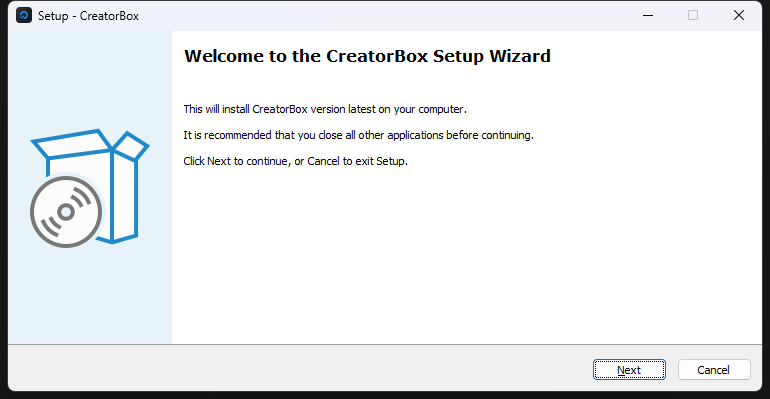
Component Options
Options: (Full, Compact, Custom)
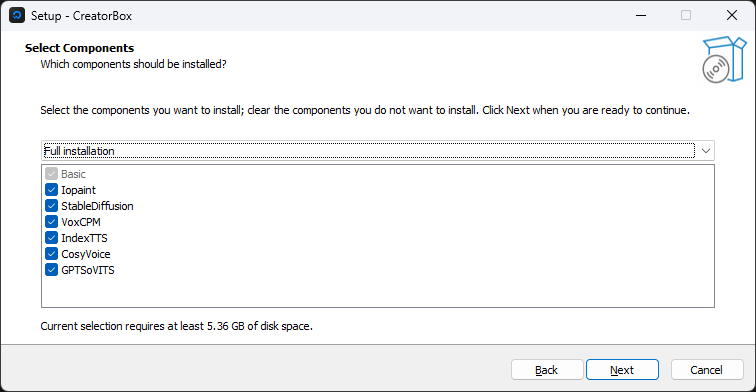
log
_____ _ ______
/ __ \ | | | ___ \
| / \/_ __ ___ __ _| |_ ___ _ __| |_/ / _____ __
| | | '__/ _ \/ _` | __/ _ \| '__| ___ \/ _ \ \/ /
| \__/\ | | __/ (_| | || (_) | | | |_/ / (_) > <
\____/_| \___|\__,_|\__\___/|_| \____/ \___/_/\_\
Selected Components: Basic
SUCCESS: Specified value was saved.
;D:\Program Files\CreatorBox;D:\Program Files\CreatorBox\aria2;D:\Program Files\CreatorBox\ffmpeg;D:\Program Files\CreatorBox\git\cmd;D:\Program Files\CreatorBox\uv;"C:\Windows\system32";
========================================== Git ==========================================
git version 2.51.0.windows.2
Git LFS initialized.
git-lfs/3.7.0 (GitHub; windows amd64; go 1.24.4; git 92dddf56)
项目 "creatorbox" 已存在,开始更新...
HEAD is now at b1d726f sd 开启代理无法打开页面
remote: Enumerating objects: 6, done.
remote: Counting objects: 100% (6/6), done.
remote: Compressing objects: 100% (3/3), done.
remote: Total 6 (delta 3), reused 6 (delta 3), pack-reused 0 (from 0)
Unpacking objects: 100% (6/6), 504 bytes | 33.00 KiB/s, done.
From https://github.com/xiesx123/CreatorBox
b1d726f..a45e167 master -> origin/master
* [new tag] 1.0.27 -> 1.0.27
Updating b1d726f..a45e167
Fast-forward
webapp/data/plugins.json | 2 +-
1 file changed, 1 insertion(+), 1 deletion(-)
========================================== Aria2 ========================================
aria2 version 1.37.0
========================================== FFmpeg ========================================
ffmpeg version 8.0-essentials_build-www.gyan.dev Copyright (c) 2000-2025 the FFmpeg developers
ffprobe version 8.0-essentials_build-www.gyan.dev Copyright (c) 2007-2025 the FFmpeg developers
========================================== Uv ========================================
uv 0.9.5 (d5f39331a 2025-10-21)
⚙️ 正在设置用户环境变量 ...
SUCCESS: Specified value was saved.
SUCCESS: Specified value was saved.
SUCCESS: Specified value was saved.
SUCCESS: Specified value was saved.
SUCCESS: Specified value was saved.
SUCCESS: Specified value was saved.
SUCCESS: Specified value was saved.
✅ 基础环境变量设置完成
➕ 正在将 UV_INSTALL_DIR 添加到 PATH
原始 PATH 长度: %SystemRoot%\system32;%SystemRoot%;%SystemRoot%\System32\Wbe...
⚠️ PATH 已包含 D:\Program Files\CreatorBox\uv,跳过添加
📋 可安装的 Python 版本
cpython-3.15.0a1-windows-x86_64-none <download available>
cpython-3.15.0a1+freethreaded-windows-x86_64-none <download available>
cpython-3.14.0-windows-x86_64-none <download available>
cpython-3.14.0+freethreaded-windows-x86_64-none <download available>
cpython-3.13.9-windows-x86_64-none <download available>
cpython-3.13.9+freethreaded-windows-x86_64-none <download available>
cpython-3.12.12-windows-x86_64-none <download available>
cpython-3.11.14-windows-x86_64-none <download available>
cpython-3.11.11-windows-x86_64-none uv\python3.11.exe
cpython-3.11.11-windows-x86_64-none uv\python\cpython-3.11.11-windows-x86_64-none\python.exe
cpython-3.10.19-windows-x86_64-none uv\python\cpython-3.10.19-windows-x86_64-none\python.exe
cpython-3.10.19-windows-x86_64-none <download available>
cpython-3.9.24-windows-x86_64-none <download available>
cpython-3.8.20-windows-x86_64-none <download available>
pypy-3.11.13-windows-x86_64-none <download available>
pypy-3.10.16-windows-x86_64-none <download available>
pypy-3.9.19-windows-x86_64-none <download available>
pypy-3.8.16-windows-x86_64-none <download available>
graalpy-3.12.0-windows-x86_64-none <download available>
graalpy-3.11.0-windows-x86_64-none <download available>
graalpy-3.10.0-windows-x86_64-none <download available>
🐍 正在安装 Python
Installed Python 3.10.19 in 15ms
+ cpython-3.10.19-windows-x86_64-none (python3.10.exe)
Installed Python 3.11.11 in 12ms
+ cpython-3.11.11-windows-x86_64-none (python3.11.exe)
✅ Python 安装完成
============================================ CreatorBox ==================================
Resolved 299 packages in 0.86ms
Audited 277 packages in 3ms
-------------------------------------
⚠️ 所有设置已完成,按任意键关闭当前窗口
-------------------------------------
Press any key to continue . . .Startup Mode
Options: (Debug, Default)
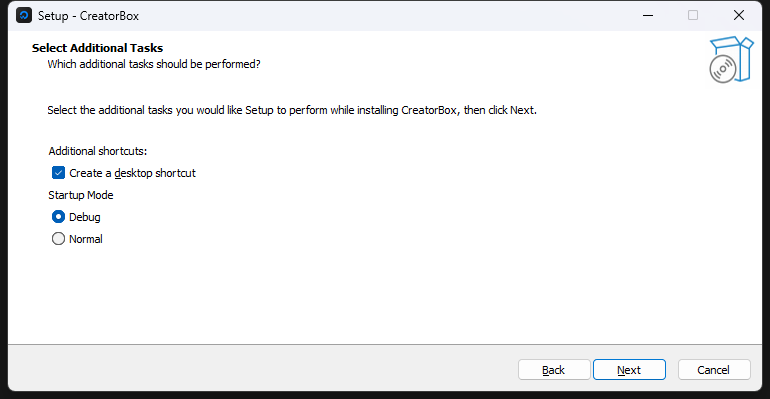
log
🚀 Starting service... http://0.0.0.0:8000
Tools
uv 0.9.5 Using D:/Program Files/CreatorBox/uv/uv.EXE
Python 3.11.11 Using D:/Program Files/CreatorBox/creatorbox/.venv/Scripts/python.EXE
ffmpeg 8.0 Using D:/Program Files/CreatorBox/ffmpeg/ffmpeg.EXE
ffprobe 8.0 Using D:/Program Files/CreatorBox/ffmpeg/ffprobe.EXE
git 2.51.0 Using D:/Program Files/CreatorBox/git/cmd/git.EXE
Environment
PATH:
01. D:\Program Files\CreatorBox\creatorbox\.venv\Lib\site-packages\cv2\../../x64/vc14/bin
02. D:\Program Files\CreatorBox\creatorbox\.venv\Scripts
03.
04. D:\Program Files\CreatorBox
05. D:\Program Files\CreatorBox\aria2
06. D:\Program Files\CreatorBox\ffmpeg
07. D:\Program Files\CreatorBox\git\cmd
08. D:\Program Files\CreatorBox\uv
09. C:\Windows\system32
10.
CreatorBox
CREATORBOX_HOME: D:\Program Files\CreatorBox
CREATORBOX_MODEL:
ThirdParty
OPENAI_API_KEY:
GEMINI_API_KEY:
AZURE_API_KEY:
GENAIPRO_API_KEY:
HUGGINGFACEHUB_API_TOKEN:
Network
HTTP_PROXY:
HF_ENDPOINT: https://hf-mirror.com
Models
HUGGINGFACE_HUB_CACHE: D:\Program Files\CreatorBox\creatorbox\models\huggingface\hub
MODELSCOPE_CACHE: D:\Program Files\CreatorBox\creatorbox\models\modelscope\hub
TORCH_HOME: D:\Program Files\CreatorBox\creatorbox\models\torch
Uv
UV_INSTALL_DIR: D:\Program Files\CreatorBox\uv
UV_CACHE_DIR: D:\Program Files\CreatorBox\uv\cache
UV_PYTHON_BIN_DIR: D:\Program Files\CreatorBox\uv
UV_PYTHON_INSTALL_DIR: D:\Program Files\CreatorBox\uv\python
UV_TOOL_BIN_DIR: D:\Program Files\CreatorBox\uv
UV_TOOL_DIR: D:\Program Files\CreatorBox\uv\tool
UV_DEFAULT_INDEX: https://pypi.tuna.tsinghua.edu.cn/simple
System
TEMP: C:\Users\ADMINI~1\AppData\Local\Temp
_____ _ ______
/ __ \ | | | ___ \
| / \/_ __ ___ __ _| |_ ___ _ __| |_/ / _____ __
| | | '__/ _ \/ _` | __/ _ \| '__| ___ \/ _ \ \/ /
| \__/\ | | __/ (_| | || (_) | | | |_/ / (_) > <
\____/_| \___|\__,_|\__\___/|_| \____/ \___/_/\_\ v1.0.27.f83bdbff
2025-11-27 16:04:54.355 | INFO 2616 main.py:113 - Build on master at 2025-11-26 21:21:28 started run successfully (5.98 seconds)
2025-11-27 16:04:54.356 | INFO 2616 main.py:124 - Running on CPU device using Windows OS located in CN.
2025-11-27 16:04:54.356 | INFO 2616 main.py:126 - Running with Python 3.11.11 and Torch 2.6.0+cpu.
2025-11-27 16:04:54.357 | INFO 2616 main.py:128 - Startup 7 app completed.
2025-11-27 16:04:54.358 | INFO 2616 main.py:129 - http://127.0.0.1:8000Note
If the startup fails, navigate to the installation directory and manually execute setup.bat. Check the console for any error messages.
Manual Installation
1. Install uv
bash
pip install -U uv2. Clone the repository
bash
git clone https://github.com/xiesx123/CreatorBox.git && cd CreatorBoxLfs
bash
git lfs install
git lfs pullExtensions
bash
# iopaint
git submodule update --init --remote --depth=1 extensions/iopaintOptional
bash
# stable_diffusion_webui
git submodule update --init --remote --depth=1 extensions/stable_diffusion_webui
# cosyvoice
git submodule update --init --remote --depth=1 extensions/cosyvoice
# index_tts
git submodule update --init --remote --depth=1 extensions/index_tts
# gpt_sovits
git submodule update --init --remote --depth=1 extensions/gpt_sovits
# voxcpm
git submodule update --init --remote --depth=1 extensions/voxcpm3. Install dependencies
bash
uv venv --python 3.11.11bash
uv sync --all-groups4. Start and Run
bash
uv run cli.py startNote
- If you see
RuntimeError: this license key is expired, try forcing an update:
bash
git pull- If you see
RuntimeError: [WinError 10060]...(1:11076), Please try restarting:
bash
uv run cli.py startOn Windows, simply double-click
start.bator thedesktop shortcut iconto run.CPUis used by default. ForGPUacceleration,see the 《Using GPU》 section.
Access the Interface
- Local access: http://127.0.0.1:8000
- Internal access: http://172.18.0.1:8000 (actual address may vary) 👇
log
🚀 Starting service... http://127.0.0.1:8000
_____ _ ______
/ __ \ | | | ___ \
| / \/_ __ ___ __ _| |_ ___ _ __| |_/ / _____ __
| | | '__/ _ \/ _` | __/ _ \| '__| ___ \/ _ \ \/ /
| \__/\ | | __/ (_| | || (_) | | | |_/ / (_) > <
\____/_| \___|\__,_|\__\___/|_| \____/ \___/_/\_\ v1.0.27.f83bdbff
2025-11-27 16:04:54.355 | INFO 2616 main.py:113 - Build on master at 2025-11-26 21:21:28 started run successfully (5.98 seconds)
2025-11-27 16:04:54.356 | INFO 2616 main.py:124 - Running on CPU device using Windows OS located in CN.
2025-11-27 16:04:54.356 | INFO 2616 main.py:126 - Running with Python 3.11.11 and Torch 2.6.0+cpu.
2025-11-27 16:04:54.357 | INFO 2616 main.py:128 - Startup 7 app completed.
2025-11-27 16:04:54.358 | INFO 2616 main.py:129 - http://127.0.0.1:8000Terminal Commands
- For more command-line tools, see the Terminal Commands section.